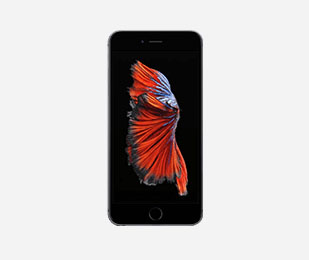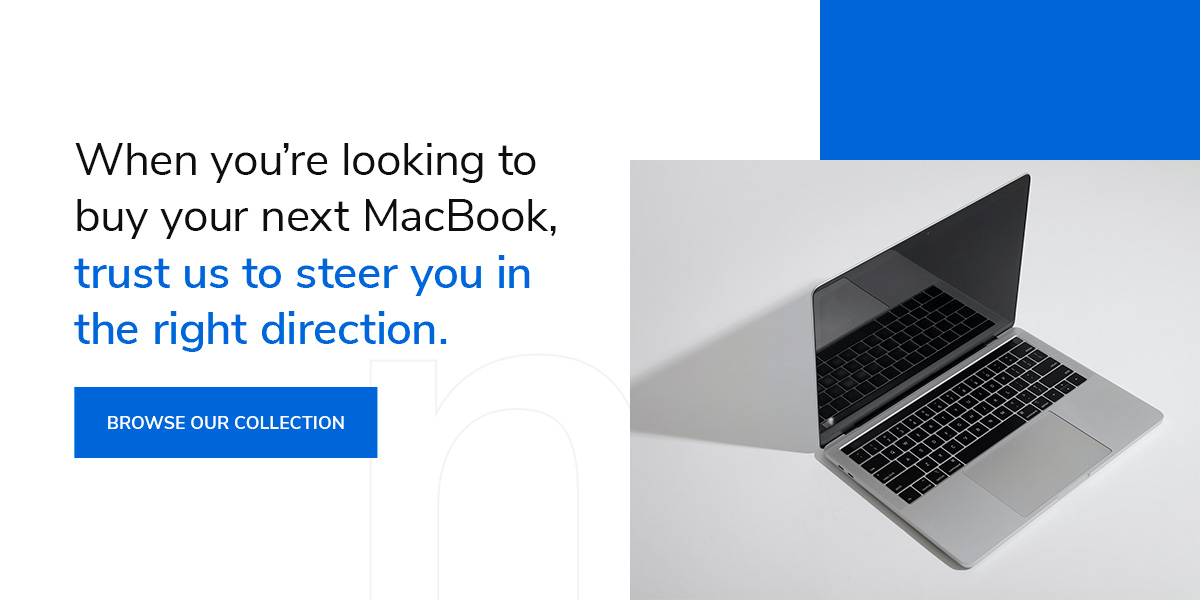Tips for Preserving Your Mac’s Battery Life
Posted by Mac of All Trades Tech Team on 08 29, 23
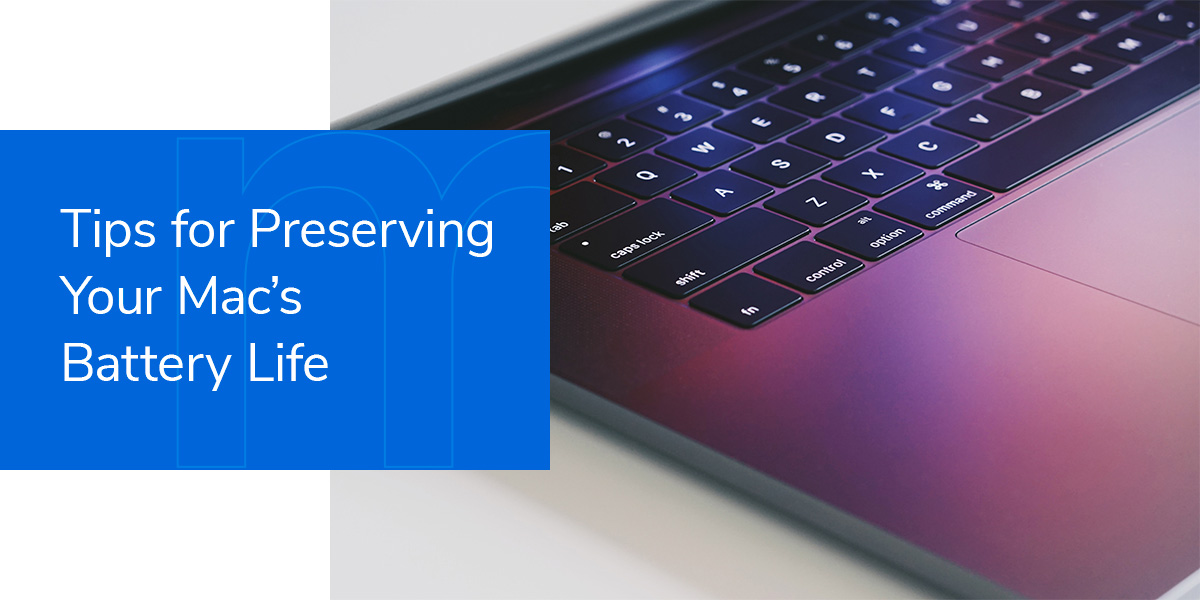 MacBook battery life hours matter whether you’re using your MacBook for work or play. Buying a MacBook is an
investment, and you want to ensure you do everything possible to keep it working optimally. Taking care of your
battery is the first step, and knowing how to make it last is the next. There is so much your MacBook can do, especially if you know how to get the most from your battery.
MacBook battery life hours matter whether you’re using your MacBook for work or play. Buying a MacBook is an
investment, and you want to ensure you do everything possible to keep it working optimally. Taking care of your
battery is the first step, and knowing how to make it last is the next. There is so much your MacBook can do, especially if you know how to get the most from your battery.
There are many benefits to purchasing a MacBook. We will give you some simple tips and tricks to preserve your MacBook Air and MacBook Pro battery life span in the long term and if you’re in a pinch and need to make your battery last as long as possible.
How to Check Your MacBook Battery Health
Batteries lose capacity over time — it’s unavoidable. Although we’ll look at methods to keep your battery healthy and running, it helps to know your starting point.
Whether you’ve recently purchased a refurbished MacBook or already have one and want to know more about your battery capacity, there’s an easy way to check its performance. Your MacBook has a simple tool you can use, so you know whether you need to replace it.
Follow these simple steps to check your MacBook battery health:
- Click the battery icon in the top menu bar and choose battery preferences.
- Double check you’ve selected the battery tab on the left of the window.
- Click on battery health. A window should appear detailing your battery’s current condition and maximum capacity.
How to Keep Your MacBook Battery Healthy
Now that you know a little about how your battery is currently performing, there are steps you can take to keep it as healthy as possible. Although it will lose capacity over time, you slow down the process with the following simple tips:
1. Avoid Charging Your MacBook to Full Capacity
Although there are times when you need to start your day with your battery at 100%, avoid fully charging it too often. Overcharging your battery causes it to discharge, and can even be dangerous. MacBooks are designed to spend time at less than 100%. If you use your MacBook often, charge it to 50% regularly to maintain the battery life.
2. Keep the Battery From Dropping to a Low Capacity
While you want to regulate how often you charge your battery to full, letting it run completely flat can be just as dangerous. The lower your battery is when you power down your machine, the higher the chance of a full discharge, which renders your battery incapable of recharging. Keep your battery out of single digits whenever you can.
3. Use Your MacBook
Leaving your MacBook unused for long periods can cause the battery to discharge completely. If you’re not using your device for long periods, take it out of storage and charge it to 50% every six months.
4. Unplug
It’s tempting to treat your MacBook like a desktop and leave it plugged in all the time. After all, it’s reassuring to see the full battery icon while you work. As pleasant as it may be, keeping your MacBook plugged in all the time will damage the battery and reduce its capacity fast. Among other reasons, the heat from the power source will damage the battery.
5. Watch the Temperature
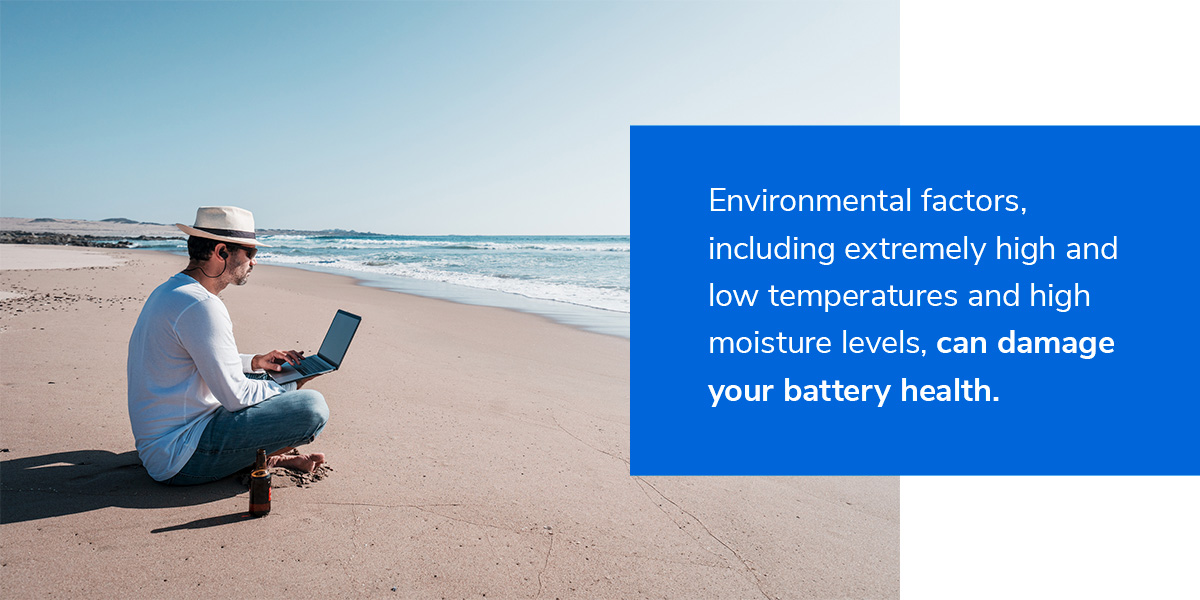
Your battery may look robust, but the cells inside are sensitive. Environmental factors, including extremely high and low temperatures and high moisture levels, can damage your battery health. Keep the temperature in your workspace between 50 and 95 degrees, as the battery is most sensitive to temperature when using it.
Managing the temperatures when using your MacBook is one thing, but remember, the machine generates heat. If you keep it in a case, it could generate more heat when you charge it. Consider removing the case while charging or in unusually hot environments.
6. Update Your Software
MacOS software updates frequently include battery optimizations — when you see a new update, install it as soon as possible to enjoy the benefits.
How to Maximize Your Macbook Battery Life Span
When you’re in a pinch, you can keep the following tricks in mind to get the most from your MacBook battery life span:
1. Optimize Your Settings
There are lots of hacks to keep your battery healthy and help it last longer. You can change your preferences to “optimized battery charging" — this setting will slow down charging once your battery hits 80%, which is helpful if you happen to keep your MacBook plugged in often.
Another hack you can use to prolong your battery life is activating the auto-brightness feature. While the screen uses a significant portion of your computer's battery, this setting changes your screen brightness based on the amount of light in your environment. You can also dim your screen lighting by opening the control center and dragging the brightness slider to the bottom.
2. Switch Off the Keyboard Backlight
A backlit keyboard is an excellent feature if you need to work in minimal light. However, it will drain your battery if you continually keep it on. You can set your keyboard backlight to switch off after an idle period in your system preferences.
3. Turn Off Bluetooth
Unless you need Bluetooth, your connections, or even your MacBook trying to connect, will drain your battery faster. Switching off your Bluetooth should be high on your list if you’re in a pinch and need to preserve your battery life.
4. Stick With Safari
Consider considering defaulting to different web browsers when you use a MacBook. Some popular choices use more resources than necessary and can drain your battery fast. In addition, Apple calculates battery life estimates with Safari as the default browser, so you might find them inaccurate if you use different options.
5. Disconnect Accessories and Quit Applications
One of the keys to staying on for longer is to disconnect and shut down anything you aren’t using. Use your MacBook activity monitor to check how much energy your open applications use and quit any you don’t need.
Again, if you aren’t using a USB-connected device, unplug it to prevent it from draining your battery. Even if you have a power cord that isn’t connected to anything, it can still drain your battery, so make sure you give your MacBook a once over and unplug all the extras.
Shop Mac of All Trades Today
One of the most compelling reasons to buy a refurbished MacBook from Mac of All Trades is that all our batteries are tested in-house and replaced when needed. So, when you’re looking to buy your next MacBook, trust us to steer you in the right direction. Our proven track record means you can rely on our certified refurbished devices to be better than new. All our devices come with a free hardware warranty, as we trust our cleaning and inspection methods to provide you with the best prices every day.
Our experienced team is here to help you find a MacBook that suits your needs and budget. So why wait? Browse our collection of refurbished MacBooks online today to find the MacBook of your dreams at an affordable price.