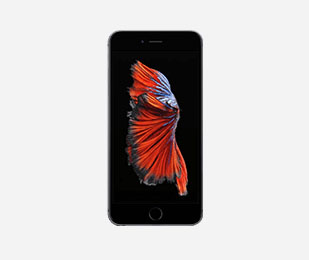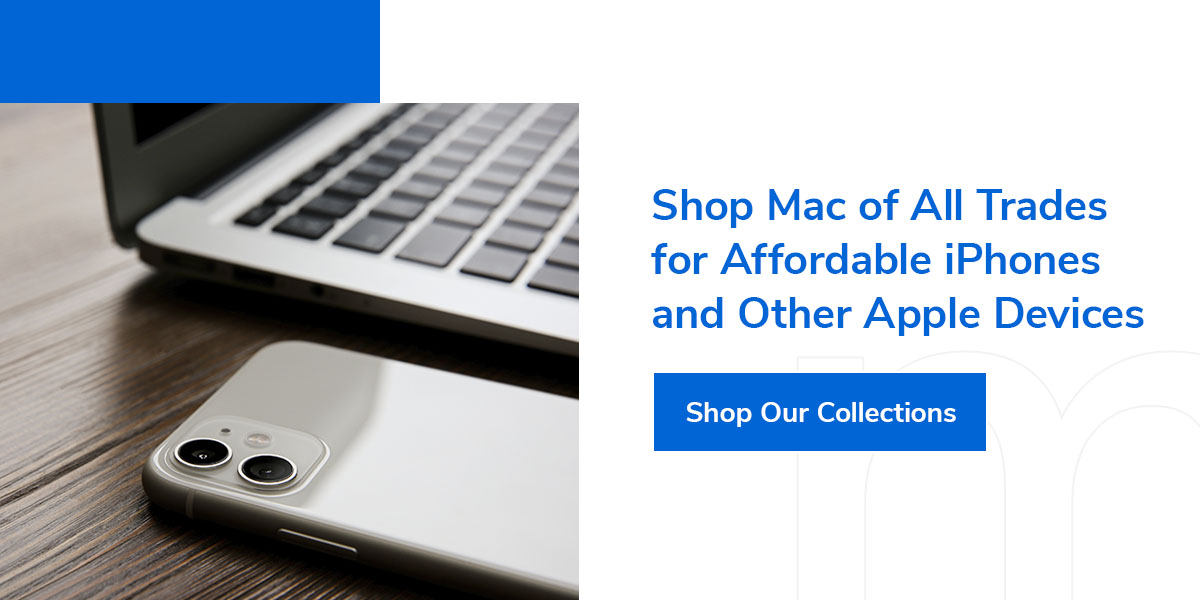10 Things You Didn't Know Your Apple Device Could Do
Posted by Mac of All Trades Tech Team on 09 18, 23
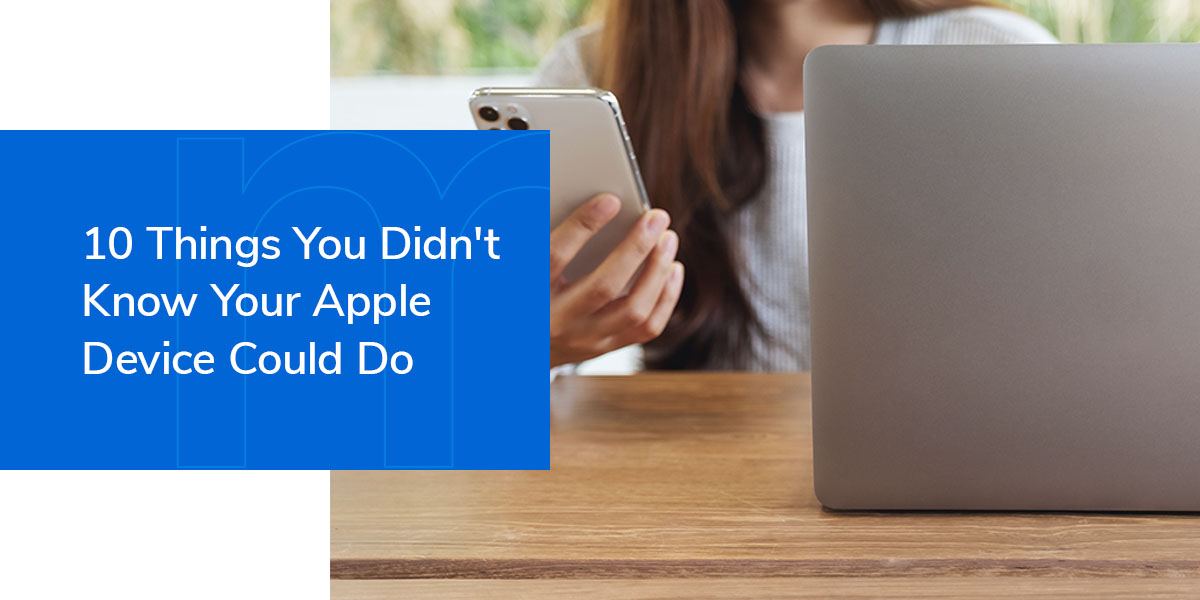
Apple is known for its innovative products and revolutionary features that set it apart from its competitors. However, there are a lot of hidden features on all their products that aren't as well known as they should be. This list covers 10 little-known iPhone and Mac features that every Apple device user should have at their fingertips.
iPhone Tricks
There are a lot of iPhone tricks Apple won't tell you, but the technical ins and outs are great hidden gems that improve your phone's functionality. These tricks range from helpful and convenient to just being cool features.
1. Shake to Delete
One of the sneakiest iPhone shortcuts is the function that lets you undo your typing by shaking your iPhone. This is much faster than holding the delete button until your text is gone. Another smart addition is the pop-up message that asks you to confirm in case you shook your phone by mistake while typing. This is one of many cool things you can do with your iPhone.
2. Custom Vibrations
Most iPhone owners don't know this, but you can change how your phone vibrates when getting calls and alerts. When your phone is on silent, it's hard to tell who's calling without looking at the screen. This can be an issue in situations like meetings and movie theaters where it's rude to check your phone. By going into the Contacts app, you can select different types and rhythms of vibrations for specific contacts.
By assigning different vibration alerts to your contacts, you'll always know who is calling without needing to look at your phone. It's a great way of knowing which calls you should answer and which you can ignore.
3. Back Tap
You can tap the back of your iPhone to perform certain actions and shortcuts. You can assign two shortcuts to this function. For example, a double tap could mute your phone and a triple tap can take a screenshot. To do this, go to your Settings, then under Accessibility go to the Touch option. From there, you can assign a double tap and triple tap function.
Features you can use your back taps for include the App Switcher, camera, lock screen, Siri, Notification Center and much more.
4. Easy QR Code Scanning
Your phone can scan and recognize QR codes without using a designated app. As of the iOS 11 update, your camera can be used for looking at QR codes. Simply hovering your camera over the QR code will activate the programmed action, such as taking you to a website, contact or playing a video.
5. Take a Screenshot
By clicking your volume up and screen lock button at the same time, you can capture whatever is on your screen. This easy-to-use trick can make it really simple to capture a webpage, text message or anything else you want to take a screenshot of.
6. Track a Flight
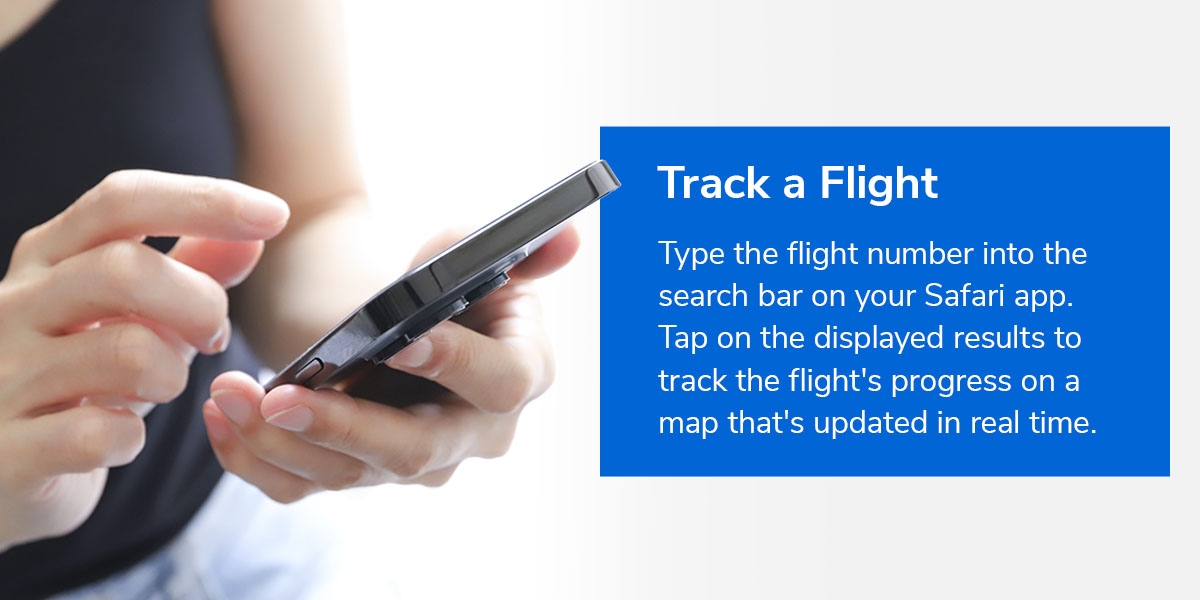
You can track flights with your iPhone by using Safari. If you need to track a flight to make sure someone arrives on time, then this is one of the most useful hidden iPhone features you could ask for. Type the flight number into the search bar on your Safari app. Tap on the displayed results to track the flight's progress on a map that's updated in real time.
7. Hidden Trackpad
When you're typing a message, note or email and need to change a particular part of your text, it can be a hassle to select and edit a specific section. The newer iPhone models have a hidden trackpad feature that gives you the chance to use a mouse pointer on your iPhone. To activate it, all you need to do is keep your finger on the screen and drag around the cursor.
Using this feature, you can select any part of your text to highlight or edit. By sliding your finger carefully, you can move your cursor all over your screen. By applying more pressure to the screen, you can click on things. By maintaining that pressure while moving your fingers, you can drag click.
Mac Tricks
The iPhone isn't the only Apple device with its fair share of hidden tricks and features. Macs and MacBooks have a number of interesting shortcuts and nifty tools that can really help you out during certain tasks.
8. Renaming Files on Mac
Renaming files on your Mac can be confusing, especially if you're used to using Windows or other operating systems. The quickest and easiest way to rename a file is to click on it and press Return. Return is the smaller arrow on the lower end of the Enter key on some keyboards. This will highlight the file's name, which can now be edited by typing in a new name.
9. Easy File Preview
If you have a lot of files on your desktop or in your Finder that share similar names, there's an easy way to preview a file's content without having to open it. Just click on your file and press the spacebar. Your file will now be loaded in the Preview app, giving you the chance to look over everything in the file. Pressing the spacebar again closes the Preview app.
10. Record Screen and Take Screenshots
Take screenshots or record your on-screen activity as a video by pressing or holding Command + Shift + 5. Doing this will make an icon appear in the toolbar at the bottom of your screen. Clicking on the icon with the dashed border lets you set a border on your screen that will record everything within that space. Then, click Record. You can stop it by clicking on the Stop button or pressing Command + Control + Esc.
Shop Mac of All Trades for Affordable iPhones and Other Apple Devices
Knowing how to get the most out of your Apple devices will keep you one step ahead so you can benefit from everything your tech has to offer. A lot of these features can work with the latest iOS updates, but some may only work on newer phones.
If you're looking for the newest Apple products on the market or high-quality refurbished products at affordable prices, explore our online store. Mac of All Trades lets you save big and shop iPhones and Macs at low prices.